Welcome to the Employee Portal
The new Employee Portal will provide your employees with an easy-to-use interface that has Online Paystubs, Pay History and W2s. All prior information will already be populated in the Portal and the setup process is simple. Follow the steps below to get started!
Set Up Your Employee Portal
-
Go to www.adamsbrowncpa.com.
-
Click PAYROLL TOOLS at the top.
-
Then click Employee Resources and Access Your Paystub.
- On the login page, click Create Account.
- Enter your SSN, Date of Birth, Zip Code & Email
- Check your email for a security code and enter it to continue.
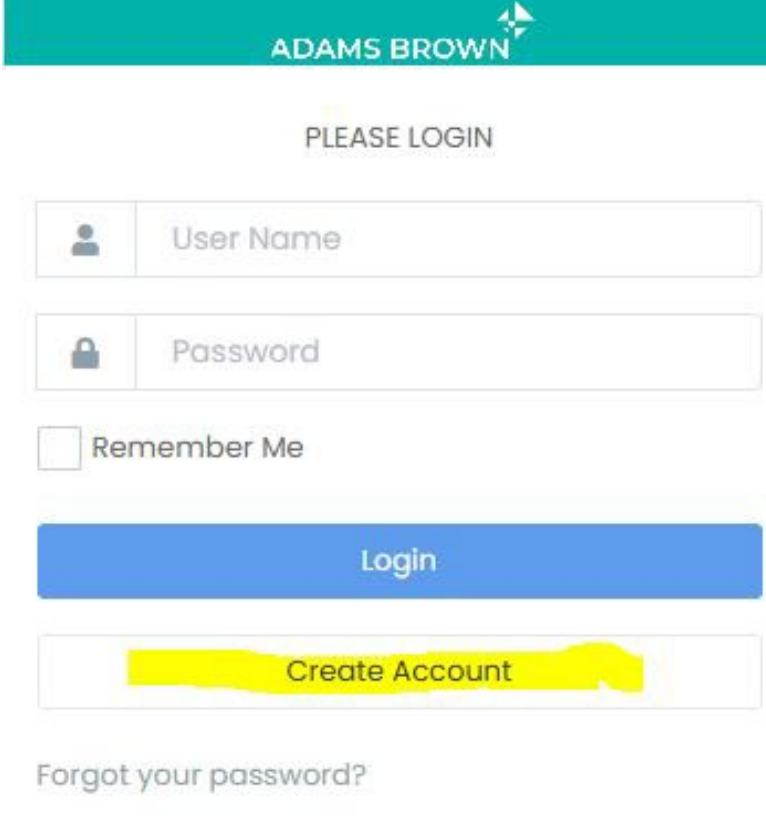
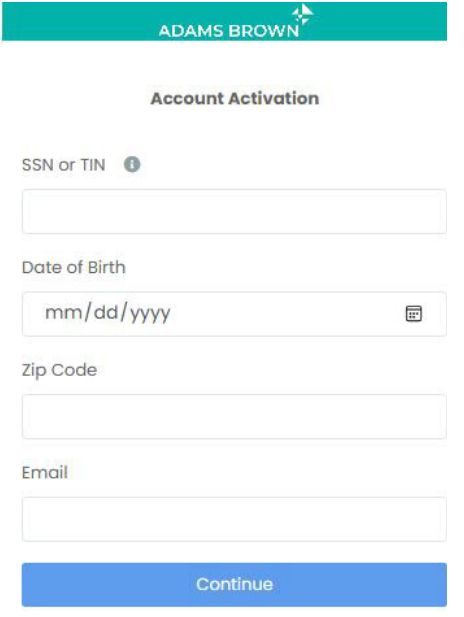
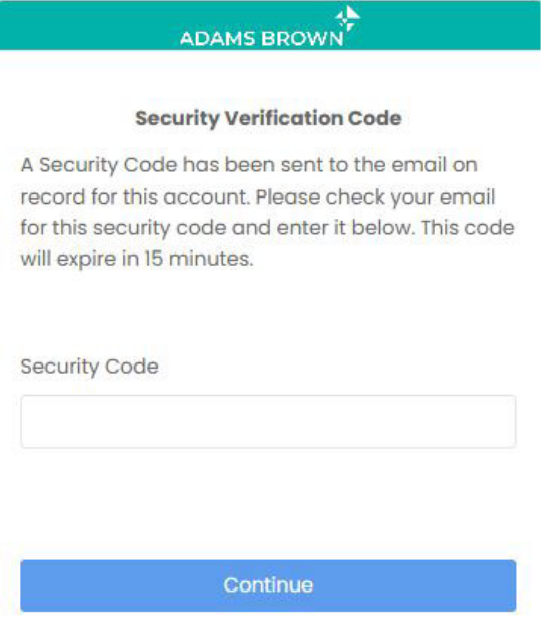
After verification with the emailed security code, you’ll be prompted to complete new user setup.
Here you’ll:
-
Create a username.
-
Create a password (must include 8+ characters, a capital letter, a number, and a special character).
-
Click Create User.
-
Answer the security questions when prompted.
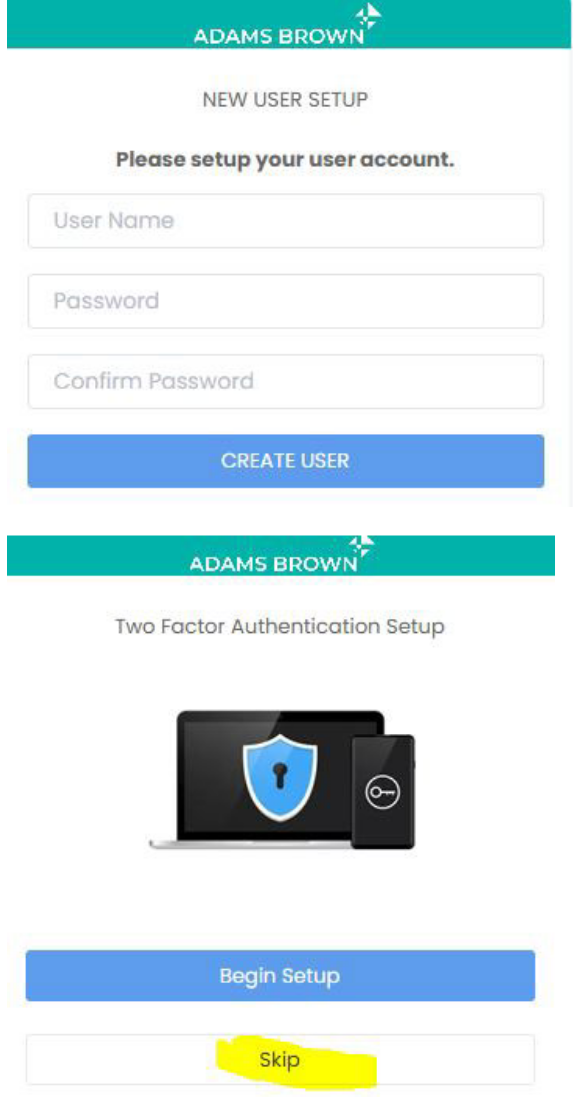
-
You’ll be asked to set up 2-Factor Authentication (2FA).
-
You can either:
-
Click Skip to receive a code by email each time, or
-
Click Begin Setup to use an Authorization App.
-
To set up multi-factor authentification on a computer:
-
Within the Google Authenticator app, scan the QR code with the phone’s camera and input the code
To set up multi-factor authentification on a phone: 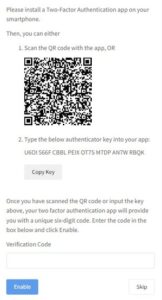
-
Click Copy Key
-
Navigate to Google Authenticator app
-
Click the + button
-
Then click Enter a Setup Key
-
Name the account Employee Portal
-
Paste the number
-
After setting up 2FA (or skipping it), your portal setup is complete.
-
Use your new username and password to log in and access your paystubs, pay history, and W2s.
